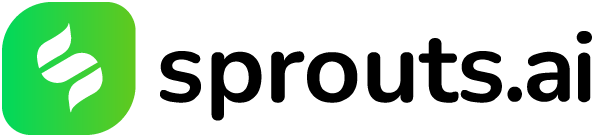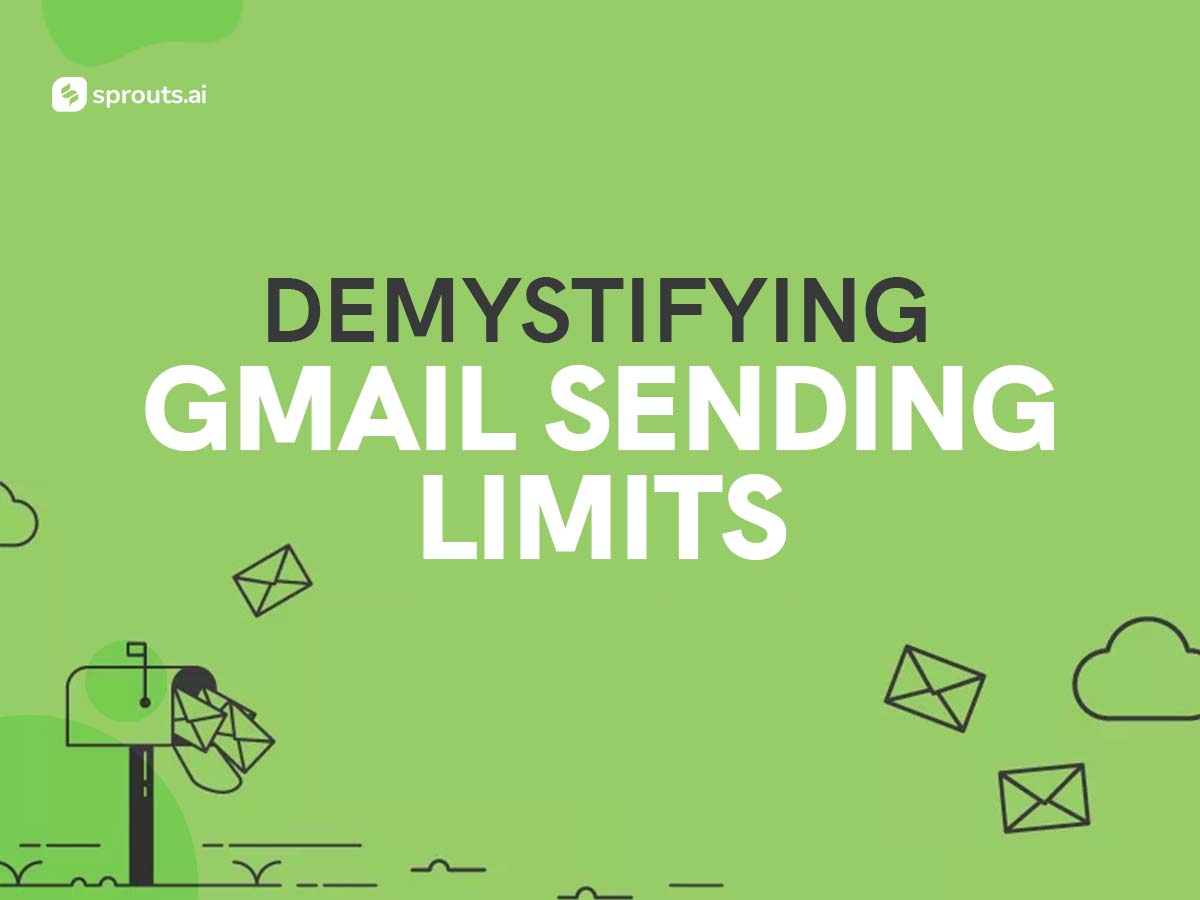How do you use email in your daily life? Whether it is for personal or professional reasons, email is a great communication tool that can help you reach out to people, exchange information, and accomplish tasks. But email is not without its drawbacks and difficulties that you need to know and overcome. One of these difficulties is the Gmail sending limit.
What is the Gmail sending limit and why does it exist?
The Gmail sending limit is the maximum number of emails that you can send or receive per day, per account, or per recipient. The limit varies depending on the type of account you have, the type of email you send, and the recipients you send it to. The limit is designed to prevent spam and keep accounts safe from abuse.
According to Google, the Gmail sending limit for regular accounts (@gmail.com addresses) is 500 emails per day, while the limit for Google Workspace accounts (@companyname.com addresses) is 2,000 emails per day. But these limits can change without notice and are applied over a rolling 24-hour period, not a set time of day. And there are other factors that can affect your sending limit, such as the number of recipients per message, the size of attachments, the quality of your internet connection, and the reputation of your account.
If you exceed the Gmail sending limit, you will get an error message, such as:
- You have reached a limit for sending email.
- You reached a Gmail sending limit.
- You exceeded the maximum recipients.
When this happens, you won’t be able to send new messages for up to 24 hours. But you can still access your Google Workspace account, get incoming email, and use your other Google services. After the suspension period, your sending limit will be reset and you can resume sending email.
How to check your Gmail sending limit and usage?
To check your Gmail sending limit and usage, you can use the following methods:
- Use the Google Workspace Dashboard. If you have a Google Workspace account, you can go to the Google Workspace Dashboard and sign in with your administrator account. Then, click on Email Log Search and enter your email address. You will see a report of your email activity, including the number of sent and received messages, the size of messages, the delivery status, and the errors. You can also filter the report by date, sender, recipient, subject, and attachment.
- Use a third-party tool. There are some third-party tools that can help you monitor your Gmail sending limit and usage, such as GMass, Mailmeteor, and Mailshake. These tools can integrate with your Gmail account and provide you with statistics, alerts, and tips on how to optimize your email campaigns and avoid hitting the limit.
- Use a manual calculation. If you want to estimate your Gmail sending limit and usage manually, you can use a simple formula: (number of recipients per message) x (number of messages per day) = (total number of emails per day). For example, if you send 10 messages per day to 50 recipients each, your total number of emails per day is 500, which is the limit for regular accounts. But this method is not very accurate and reliable, as it does not account for other factors that can affect your limit, such as attachments, bounce rates, and spam reports.
How to avoid hitting the Gmail sending limit and improve your email communication?
Hitting the Gmail sending limit can be frustrating and disruptive, especially if you rely on email for your work or business. But there are some ways to avoid hitting the limit and improve your email communication, such as:
- Plan ahead and schedule your emails. If you know that you have a large number of emails to send, you can plan ahead and schedule your emails to be sent at a later time or date. This way, you can spread out your emails over a longer period and avoid sending too many emails at once. You can use the built-in scheduling feature in Gmail or a third-party tool like Flowrite, Right Inbox, or Boomerang to schedule your emails.
- Use a Google Group or a mailing list. If you need to send emails to a large group of people, such as your customers, subscribers, or colleagues, you can use a Google Group or a mailing list instead of sending individual emails. A Google Group or a mailing list is a single email address that can reach multiple recipients. This way, you can reduce the number of recipients per message and save time and effort. You can create a Google Group or a mailing list using Google Groups, Mailchimp, or Constant Contact.
- Use active voice, emotional intelligence, and catchy subject lines. When writing emails, you want to make sure that your message is clear, concise, polite, and effective. To achieve this, you can use the active voice, emotional intelligence, and catchy subject lines. The active voice is when the subject of the sentence performs the action, rather than being acted upon. For example, “I sent you the report” is active, while “The report was sent to you” is passive. The active voice is more direct, engaging, and confident. Emotional intelligence is the ability to understand and manage your own and others’ emotions. For example, you can use positive words, emojis, and compliments to express your appreciation, gratitude, or sympathy. Catchy subject lines are those that capture the attention and interest of the reader. For example, you can use questions, numbers, urgency, or curiosity to entice the reader to open your email.
By following these tips, you can optimize your email campaigns and communicate more effectively with your audience. So, what are you waiting for? Go ahead and apply what you’ve learned today, and see the difference it makes.