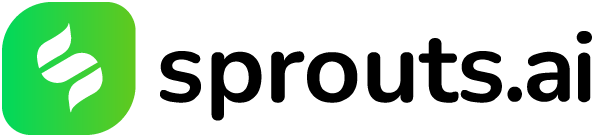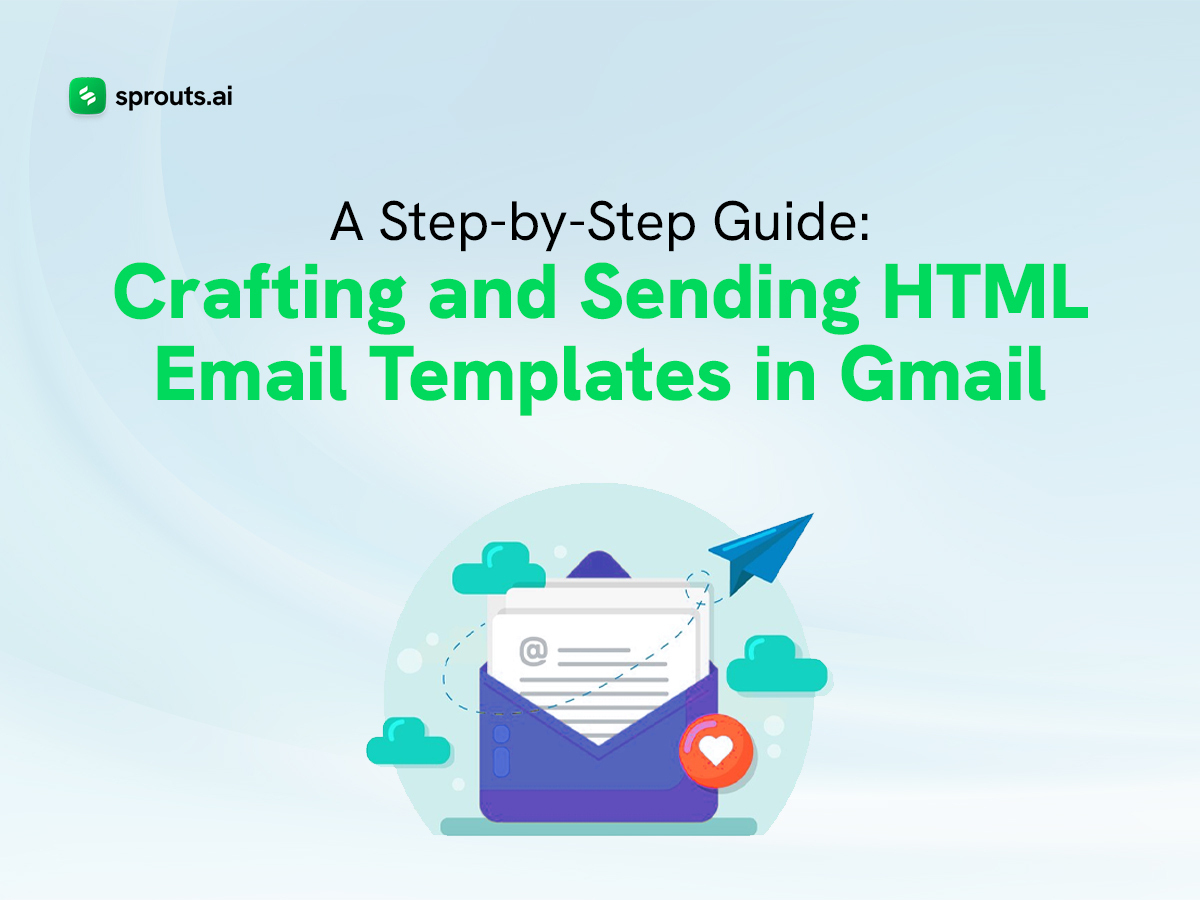Email marketing remains one of the most effective ways to reach and engage with an audience. While plain text emails have their place, HTML emails allow for more dynamic, visually appealing, and interactive content. Gmail, a widely used email platform, supports sending HTML emails, though it requires a bit of know-how to execute. This blog will walk you through the process of crafting and sending HTML email templates in Gmail, step-by-step. Let’s begin!
Understanding HTML Emails
HTML (Hypertext Markup Language) emails are essentially web pages sent via email. They can include images, links, styles, and other multimedia elements to enhance the visual appeal and functionality of the email. The advantages of HTML emails include:
- Visual Appeal: Custom fonts, colors, and layouts can make your email stand out.
- Interactive Elements: Buttons, links, and forms can improve user engagement.
- Tracking: You can track opens, clicks, and other interactions.
HTML emails need to be crafted carefully to ensure compatibility across various email clients and devices.
Preparing Your HTML Email Template
Step 1: Design Your Email
Before diving into the HTML code, design your email. Consider the following elements:
- Header: Typically includes your logo and a navigation menu.
- Body: The main content area, which could include text, images, buttons, and links.
- Footer: Usually contains contact information, social media links, and an unsubscribe option.
Step 2: Code the HTML Template
You can write your HTML email from scratch or use an email template builder. Here’s a simple example of HTML email code:
html
Copy code
<!DOCTYPE html>
<html>
<head>
<meta charset=”UTF-8″>
<title>Newsletter</title>
<style>
body {
font-family: Arial, sans-serif;
margin: 0;
padding: 0;
}
.container {
width: 100%;
max-width: 600px;
margin: auto;
border: 1px solid #ccc;
}
.header, .footer {
background-color: #f8f8f8;
padding: 20px;
text-align: center;
}
.content {
padding: 20px;
}
.button {
display: inline-block;
padding: 10px 20px;
margin: 20px 0;
background-color: #007BFF;
color: #ffffff;
text-decoration: none;
border-radius: 5px;
}
</style>
</head>
<body>
<div class=”container”>
<div class=”header”>
<h1>Your Company</h1>
</div>
<div class=”content”>
<h2>Welcome to our Newsletter</h2>
<p>Hello, we’re excited to share the latest news with you.</p>
<a href=”https://yourwebsite.com” class=”button”>Visit our site</a>
</div>
<div class=”footer”>
<p>© 2024 Your Company. All rights reserved.</p>
</div>
</div>
</body>
</html>
This template includes a header, a content section with a call-to-action button, and a footer. It uses inline CSS for styling, which is important for email compatibility.
Sending HTML Emails in Gmail
Gmail does not provide a direct way to compose HTML emails. You can use several methods to send HTML emails through Gmail.
Method 1: Using Chrome Extensions
Several Chrome extensions allow you to send HTML emails through Gmail. One popular option is Gmail Email Templates by cloudHQ. Here’s how to use it:
- Install the Extension: Go to the Chrome Web Store, search for “Gmail Email Templates by cloudHQ,” and install the extension.
- Compose a New Email: Open Gmail and click on “Compose.”
- Insert Template: Click on the “Templates” icon added by the extension, choose “Import HTML,” and paste your HTML code.
- Send Your Email: Customize the email content if necessary, add recipients, and hit “Send.”
Method 2: Using Google Sheets and Google Apps Script
For those comfortable with scripting, you can use Google Sheets and Google Apps Script to send HTML emails. This method is especially useful for sending bulk emails. Here’s how to do it:
- Create a Google Sheet: Include columns for recipient email addresses, subject lines, and any personalized content you want to include.
- Write Your HTML Template: In your Google Sheet, include a cell for your HTML email template. Use placeholders (like {{name}}) for personalized content.
- Create a Script: Open the Script Editor from the Google Sheets menu (Extensions > Apps Script) and write a script to send emails. Here’s an example:
javascript
Copy code
function sendEmails() {
var sheet = SpreadsheetApp.getActiveSpreadsheet().getSheetByName(“Sheet1”);
var startRow = 2; // First row of data to process
var numRows = sheet.getLastRow() – 1; // Number of rows to process
var dataRange = sheet.getRange(startRow, 1, numRows, sheet.getLastColumn());
var data = dataRange.getValues();
for (var i = 0; i < data.length; ++i) {
var row = data[i];
var emailAddress = row[0];
var subject = row[1];
var htmlBody = row[2]; // Your HTML template column
// Replace placeholders with actual data
htmlBody = htmlBody.replace(“{{name}}”, row[3]); // Example for replacing {{name}}
MailApp.sendEmail({
to: emailAddress,
subject: subject,
htmlBody: htmlBody
});
}
}
- Run the Script: Save and run the script to send your HTML emails.
Method 3: Using Google Workspace (G Suite) Templates
If you are using Google Workspace (formerly G Suite), you can use pre-made templates and add-ons to simplify the process. Add-ons like Yet Another Mail Merge (YAMM) integrate with Google Sheets and Gmail to send personalized HTML emails to a list of recipients.
- Install YAMM: Add Yet Another Mail Merge from the Google Workspace Marketplace.
- Prepare Your Google Sheet: Include columns for recipient emails, names, and any other personalized content.
- Design Your Email: Use Gmail to design your HTML email or use a template. Save the email as a draft.
- Launch YAMM: From your Google Sheet, launch YAMM, select your draft email, and map your columns to the placeholders.
- Send Your Emails: Start the mail merge to send personalized HTML emails.
Testing Your HTML Email
Before sending your HTML email to a large audience, it’s crucial to test it thoroughly to ensure it displays correctly across various email clients and devices.
Step 1: Send Test Emails
Send the email to yourself and a few colleagues to check for display issues. Look out for:
- Rendering Issues: Ensure all images, fonts, and styles appear as intended.
- Broken Links: Check that all hyperlinks and buttons lead to the correct destinations.
- Mobile Compatibility: Test the email on mobile devices to ensure it’s responsive.
Step 2: Use Testing Tools
Several tools can help you test your HTML email across different email clients and devices:
- Litmus: Provides comprehensive testing and analytics for email campaigns.
- Email on Acid: Allows you to preview your email in various email clients and devices.
- Mailtrap: Offers a safe environment to test and debug your emails.
Best Practices for HTML Emails
- Keep it Simple: Overly complex designs can lead to rendering issues. Stick to simple layouts and inline CSS.
- Use Alt Text for Images: Since some email clients block images by default, include alt text to describe your images.
- Optimize for Mobile: Ensure your email template is responsive and looks good on mobile devices.
- Avoid Large File Sizes: Large images and attachments can increase load times and trigger spam filters. Keep your email size under 100KB if possible.
- Include a Plain Text Version: Providing a plain text alternative ensures your message can be read even if the HTML version fails to load.
- Test and Iterate: Regularly test your emails and gather feedback to improve future campaigns.
Crafting and sending HTML email templates in Gmail can elevate your email marketing efforts, offering more engaging and visually appealing communications. By understanding the basics of HTML emails, utilizing the right tools and methods, and adhering to best practices, you can create effective email campaigns that resonate with your audience. The key is to design thoughtfully, test thoroughly, and continuously improve your approach.